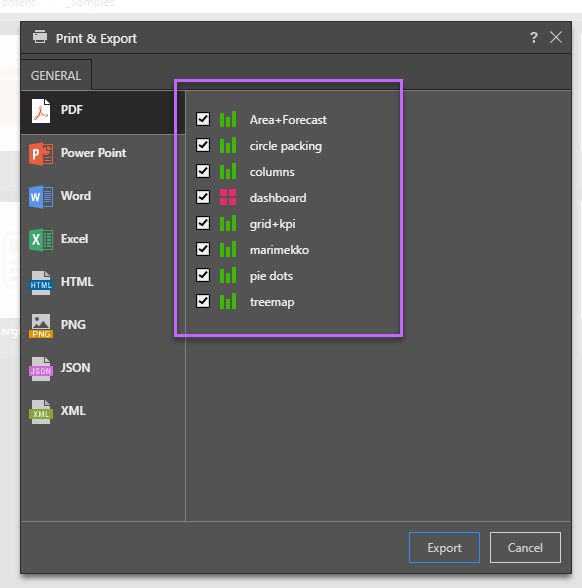Print Folder function lets a user print or export all the Discover and Present items in the selected folder into a single output. This is similar to the "Print Open Items" option in the App Tab Home Menu.
The Print Folder only uses items in the root of the selected folder. Any items stored in sub-folders are ignored.
Printing Folder Items
To print a folder, use the right-click context menu of the relevant folder and choose "Print Folder Content". This can be done from either a folder in the folder tree or a folder item in the item listing of the content explorer.
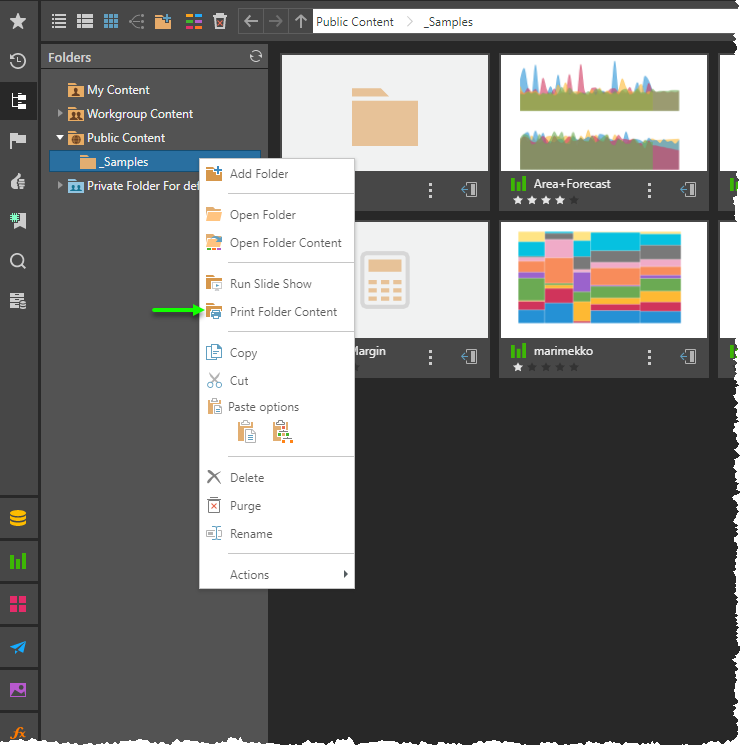
The Print and Export dialog will then be opened up. The print folder assumes basic default print options and only lets users simply pick the type of output (PDF, Word, Excel etc) and the specific items to include in the batch print out (see below). Like normal print jobs, the items will execute immediately.
- All the green Discover items will be blended into a single document.
- Each red Present item will be printed out as a separate document..
- If there are mixed green and red items (or multiple red items) the resulting payload will be returned to the user as a zip file of the different outputs.